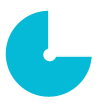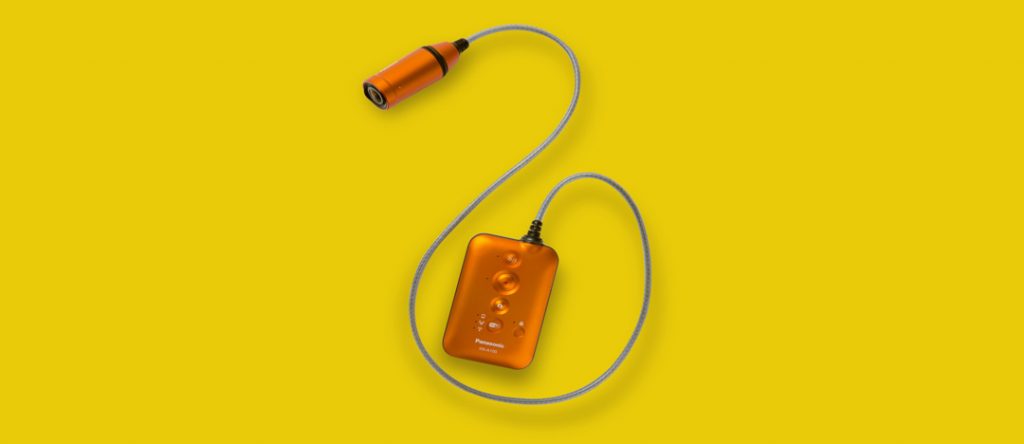
Understanding the Override feature
Oberlo has an “Override” feature, which is used in several cases:
-If you have already AliExpress products added to your Shopify store and you want to connect them to Oberlo;
-If you have accidentally unsynced the Shopify product from Oberlo and you want to sync them back;
-If you want to change the supplier for the product.
The Process of Overriding the Product
1. Add new supplier’s product to the Import List.
2. From the Import List, click “More actions” and “Select Product to Override”.

3. From the pop-up menu, select your existing Shopify product.
4.
If you want to replace the product title, description or images, mark
the checkboxes below. If you do not mark these options, the product
title, description and images will stay the same as in your existing
Shopify product.
5. To complete the override process, click “Import And Override”.

6. If you have any orders that haven’t been ordered from the supplier, Oberlo will ask you to match product variants for those orders. For example, the old product variant “Blue” should be mapped with the new product variant “Blue”.

Other Information
Oberlo does not delete the product, which means that your product ID, product URL, and product statistics remain the same.
Oberlo replaces your existing product variants to the original defaults, so, do not forget to customize your variants if needed.
If you had any orders placed by your customers when the product was out-of-sync with Oberlo, Oberlo will not import these orders to Oberlo anymore.
Photo by Doyoun Seo on Unsplash
 Oberlo: How to Assign Products to Collections
Oberlo: How to Assign Products to Collections What is Split Licensing and the GPL License?
What is Split Licensing and the GPL License? Using Your Envato Account For Charitable Purposes
Using Your Envato Account For Charitable Purposes