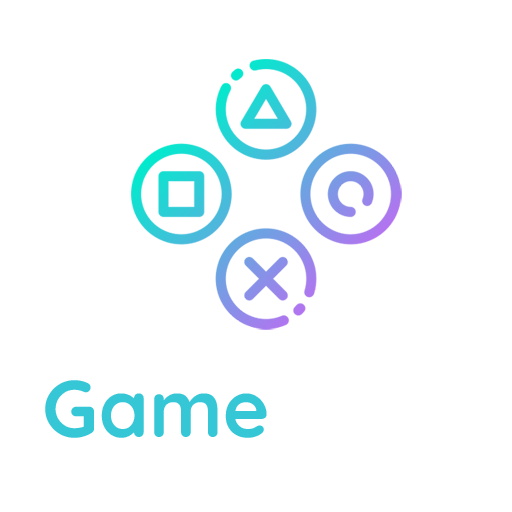Simple Backup with phpMyAdmin
The following is a very simple version of Backing Up Your Database. Once you have discovered how to access your site’s phpMyAdmin, follow these simple instructions.
- Click on Databases in your phpMyAdmin panel. (It may not be necessary to do this, depending on your version of phpMyAdmin)

- You may have several databases. Click the one that holds your WordPress data, the database you created when you installed WordPress. (In older versions this may be done through a pull-down menu.)
- Below is a picture of the default tables in the Structure view tab. You may have more tables — this would happen if you have any statistics plugins or anti-spam plugins.

- Click Export.
There are two methods to export, Quick and Custom; if you choose Custom, follow these steps:
- Select all the tables.
- In the Output section check Save output to a file and select None for Compression. (If your database is very large use a compression method)
- Select SQL from the Format drop-down menu.
- Check “Add DROP TABLE”: this can be useful for over-writing an existing database.
- Check “IF NOT EXISTS”: this prevents errors during restores if the tables are already there.
- Click Go. The data will now be saved into your computer.