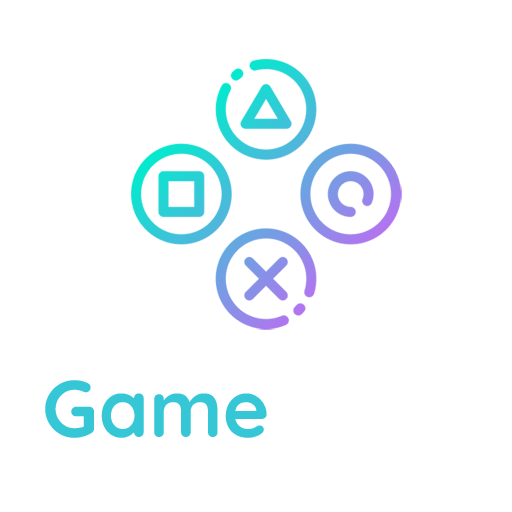Plugin and themes auto-updates
To keep your WordPress site secure, you should always update your plugins and themes to the latest version.
When a new version of a plugin or theme is available, an alert bubble is displayed in your WordPress Admin Menu and the corresponding theme or plugin is highlighted on Themes and Plugins Screens.
There are several places where you can manage themes or plugins updates:
- WordPress, Plugins, Themes and Translations updates can be managed on the Updates Screen located in Dashboard > Updates sub menu.
- Themes updates can be managed on the Appearance Screen.
- Plugins updates can be managed on the Plugins Screen.

Enable auto-updates for themes
On the Appearance Screen, click on a theme thumbnail. In the theme modal, right below the author of the theme, an “Enable auto-updates” action link is available. Click on this action link to enable auto-updates for this specific theme.

Once enabled, auto-updates can be disabled at any time, using the same toggle link.
Themes auto-updates have to be enabled/disabled theme by theme.
Enable auto-updates for plugins
Navigate to Plugins Screen. For each plugin, there is an “Automatic update” column with an action link used to enable/disable auto-updates plugin by plugin.

Click on this action link to enable auto-updates for each specific plugin.
Once enabled, auto-updates can be disabled at any time, using the same toggle link.