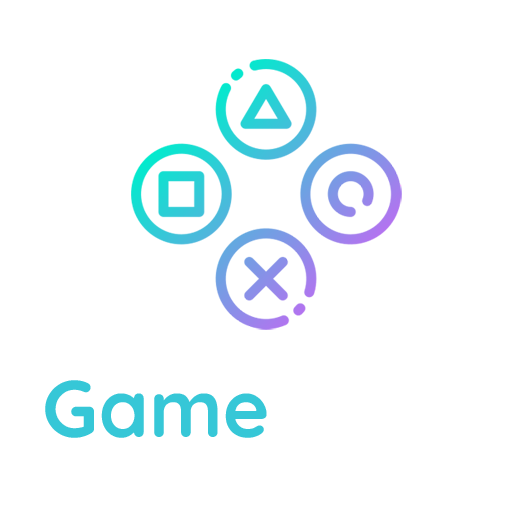Media Library
Media consists of the images, video, recordings, and files that you upload and use in your blog. Media is typically uploaded and inserted into the content when writing a Post or writing a Page. Note that the Uploading Setting in the Settings Media Screen describes the location and structure of the upload directory (where your media files are stored). If you do need to upload Media, even if that Media is not related to a Post or Page, then you need to use the Media Add New Screen.
Visit the Media add new screen to install new media by clicking the Add New link at the top of this screen or Select Media > Add New from the left side menu.
The Media Library Screen allows you to edit, view, and delete Media previously uploaded to your blog. Multiple Media objects can be selected for deletion. Search and filtering ability is also provided to allow you to find the desired Media.
Media Library provides two type of views. One is simple visual Grid View and another is conventional List View. Switch between these views using the icons to the left above the screen.
Media library grid view
In Media Library Grid View, thumbnails of image, Audio icons and Movie icons are arranged in the grid.

Filtering options
At the top of Grid View, you can filter the media by media type and date:
All media items
This dropdown allows you to select, by media types such as Images, Audio and Video or Unattached to any Posts nor Pages, which Media are displayed in the Table of Media. By default, “All media items” are selected and all of your Media are displayed.
All dates
This dropdown allows you to select, by date, which Media are displayed in the Grid View. By default, “Show all dates” is selected and all of your Media are displayed.
To the right, is a Search box where you can enter a word, or series of words to search and display all the Media meeting your search words. The search results will be updated as you type.