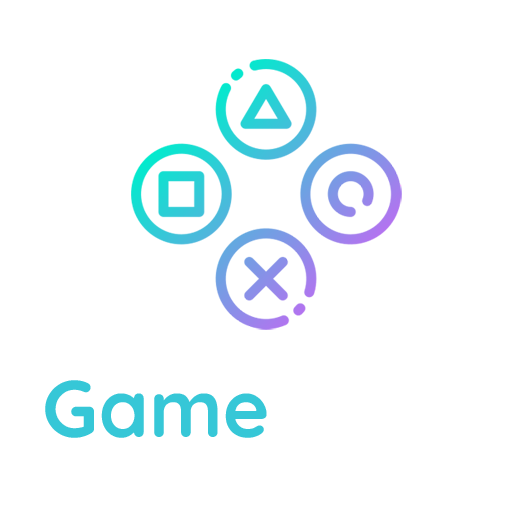Backing Up Your Database
It is strongly recommended that you backup your database at regular intervals and before an upgrade.
Restoring your database from backup is then possible if something goes wrong.
NOTE: Below steps backup core WordPress database that include all your posts, pages and comments, but DO NOT backup the files and folders such as images, theme files on the server. For whole WordPress site backup, refer WordPress Backups.
Backup using cPanel X
cPanel is a popular control panel used by many web hosts. The backup feature can be used to backup your MySQL database. Do not generate a full backup, as these are strictly for archival purposes and cannot be restored via cPanel. Look for ‘Download a MySQL Database Backup’ and click the name of the database. A *.gz file will be downloaded to your local drive.
There is no need to unzip this file to restore it. Using the same cPanel program, browse to the gz file and upload it. Once the upload is complete, the bottom of the browser will indicate dump complete. If you are uploading to a new host, you will need to recreate the database user along with the matching password. If you change the password, make the corresponding change in the wp-config.php file.
Using phpMyAdmin
phpMyAdmin is the name of the program used to manipulate your database.
Information below has been tried and tested using phpMyAdmin version 4.4.13 connects to MySQL version 5.6.28 running on Linux.

Quick backup process
When you backup all tables in the WordPress database without compression, you can use simple method. To restore this backup, your new database should not have any tables.
- Log into phpMyAdmin on your server
- From the left side window, select your WordPress database. In this example, the name of database is “wp”.
- The right side window will show you all the tables inside your WordPress database. Click the ‘Export’ tab on the top set of tabs.

4. Ensure that the Quick option is selected, and click ‘Go’ and you should be prompted for a file to download. Save the file to your computer. Depending on the database size, this may take a few moments.